Recipe Management
I. Introduction
The Recipe Manager is a feature that allows for the creation of presets of tags and values to write to simultaneously. It is incredibly useful for situations where operators are setting up recipes for running different products on the same production line. It can also be used for bulk setpoint adjustments in general.
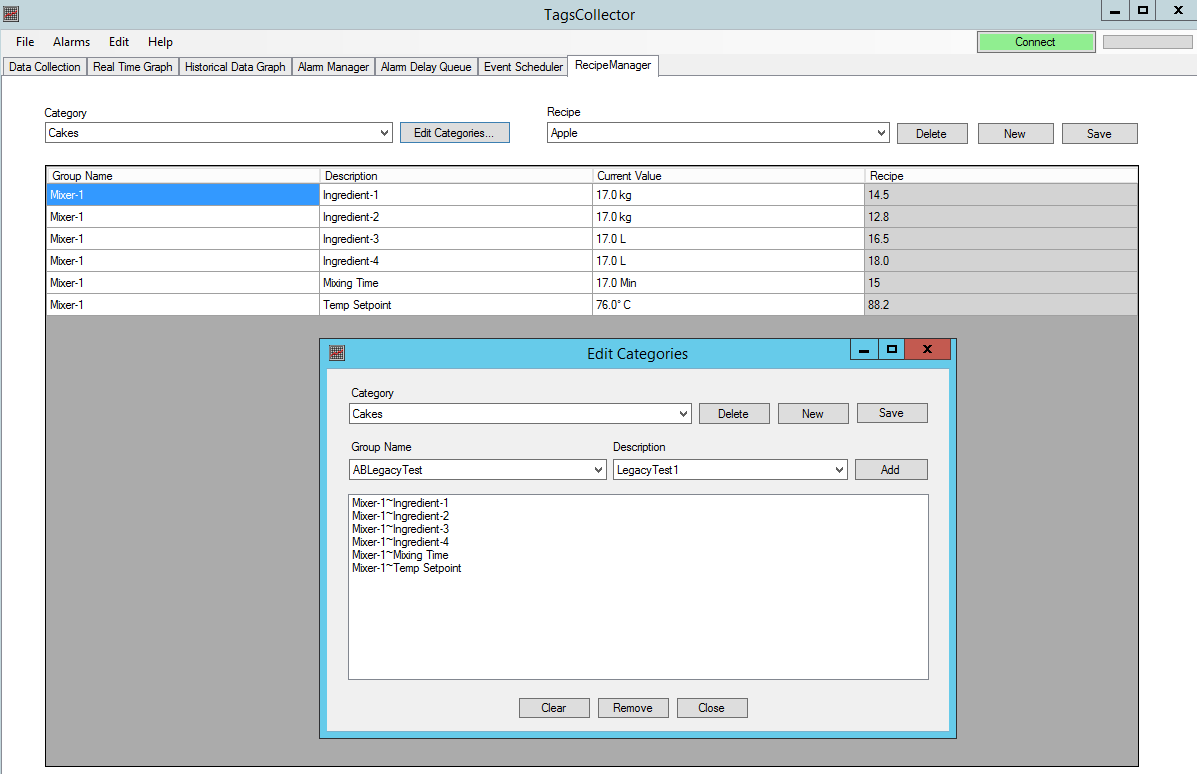
II. Creating your first recipe
When you navigate to the Recipe Manager page, the first thing you will see is something like this:
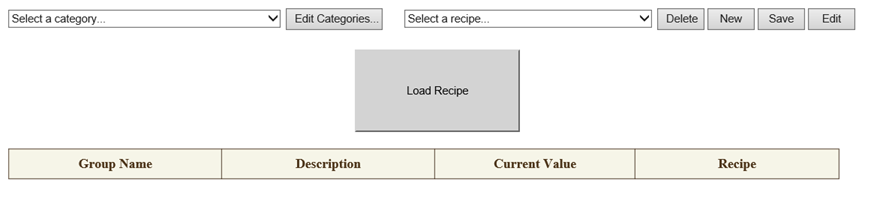
The first thing you will need to do is create a category. Categories are basically a set of tags and recipes are the different value setpoints for each of those tags. Click [Edit Categories…] to bring up this popup:
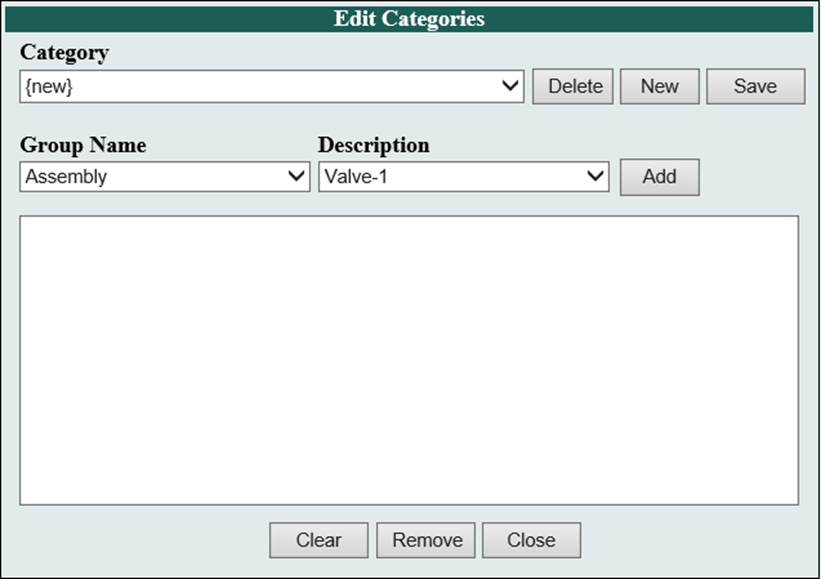
Begin by selecting tags with the Group Name and Description drop down menus and then clicking [Add] to add it to the list of tags. When you have finished adding tags, click [New].
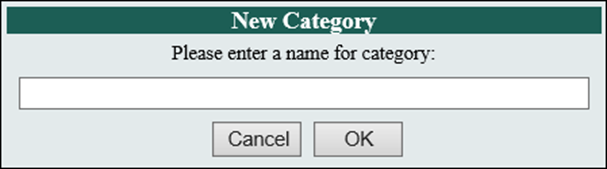
Enter the name you would like for the category and click [OK].
When you are finished creating categories, click [Close] to exit out of the category editor.
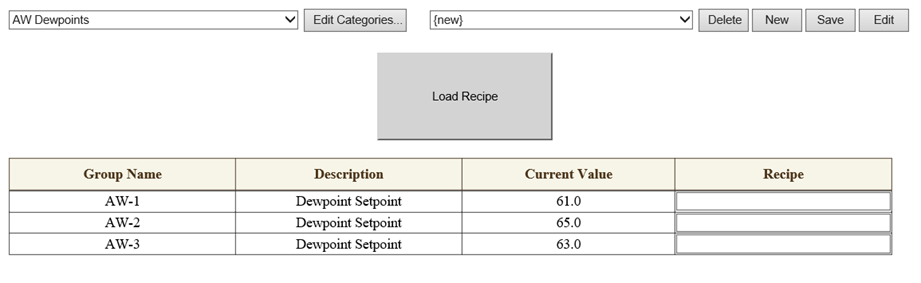
Your new category will be populated in the category drop down list. When you have at least 1 category, it will be possible to create a recipe.
To create a recipe, begin by adding values into the “Recipe” column.
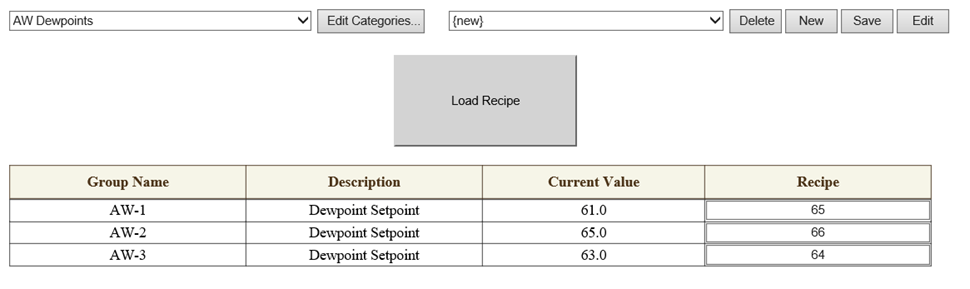
When all the values have been filled, click [New] to save a new recipe.
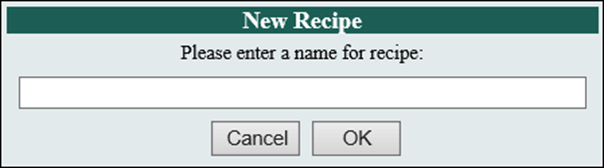
Type a name for the recipe in the text box and click [OK].
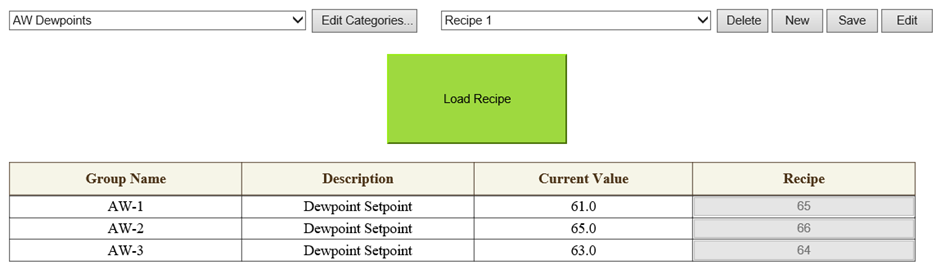
Once the recipe is saved, you may notice the [Load Recipe] button has turned green. This means the recipe is complete and ready to be executed. When you are ready to write the values out to the PLCs, click the [Load Recipe] button.
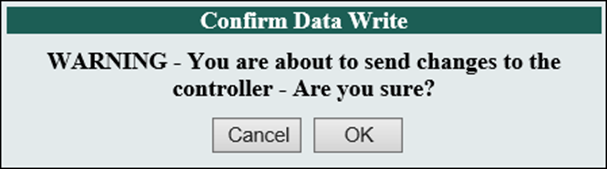
A popup will ask you to confirm you want to load the values into the PLC’s. Click [OK] to confirm.
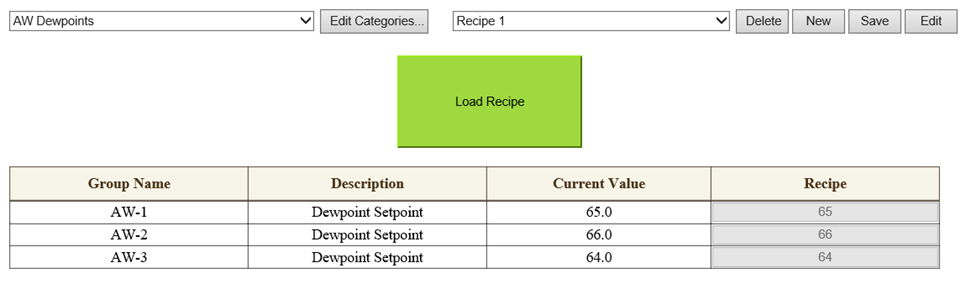
Once the values have been written out to the PLCs, they will be updated in real time under the “Current Value” column for each tag.
III. Important Notes
In order for the “Load Recipe” function to work, TagsCollectorService must be running. TagsCollectorService is the service that transfers data to and from the PLCs. If “Load Recipe” is clicked without the service running, nothing will happen and it will need to be pressed again after the service has been started.